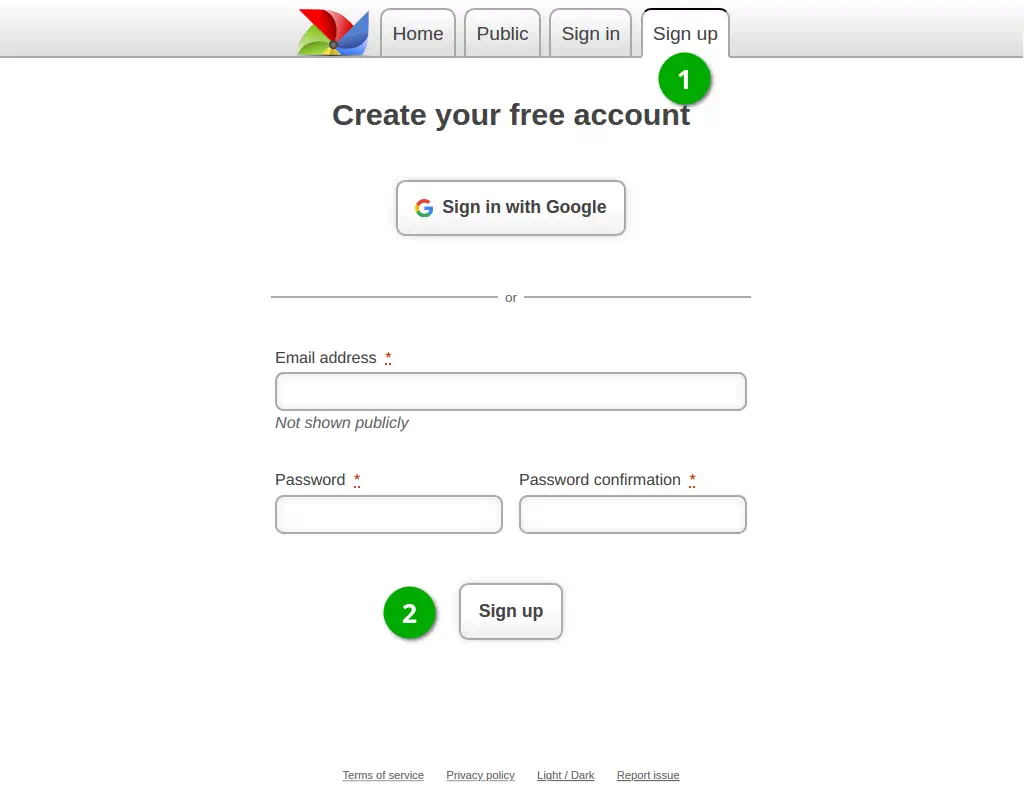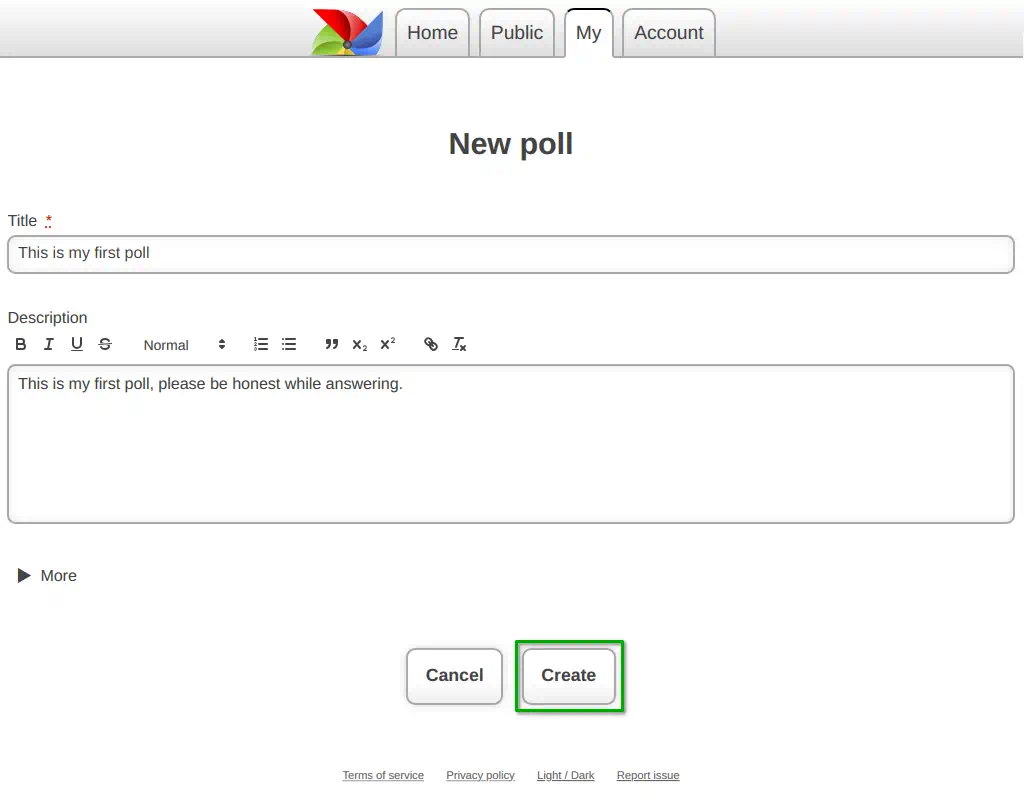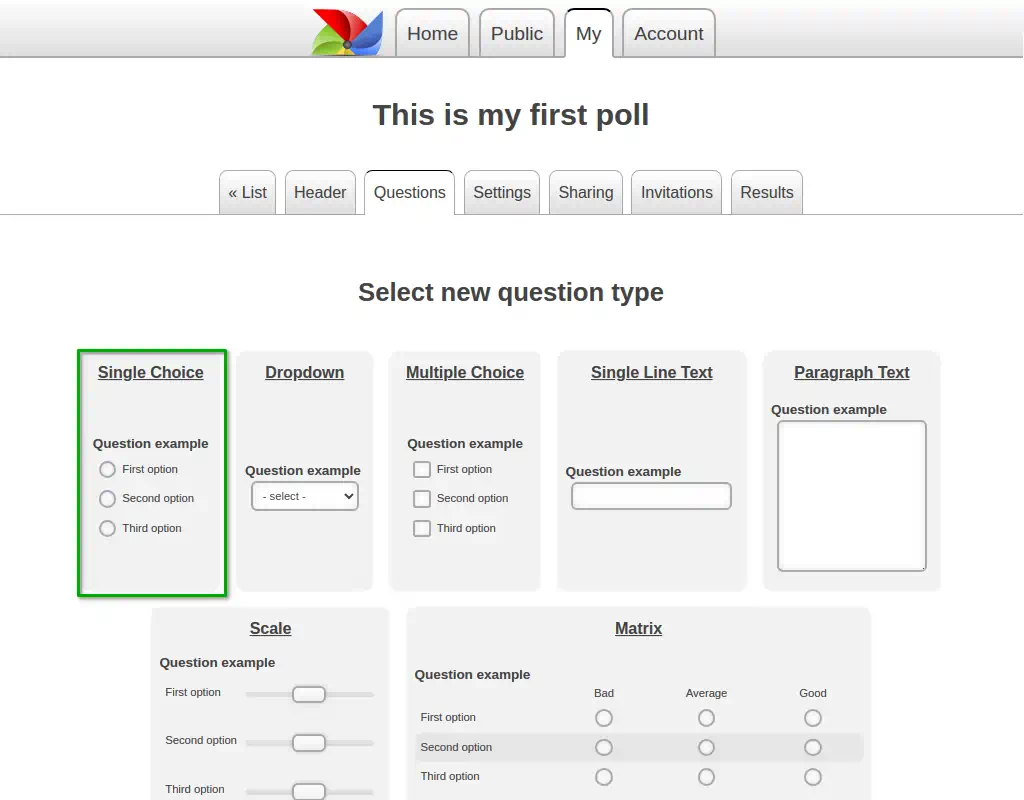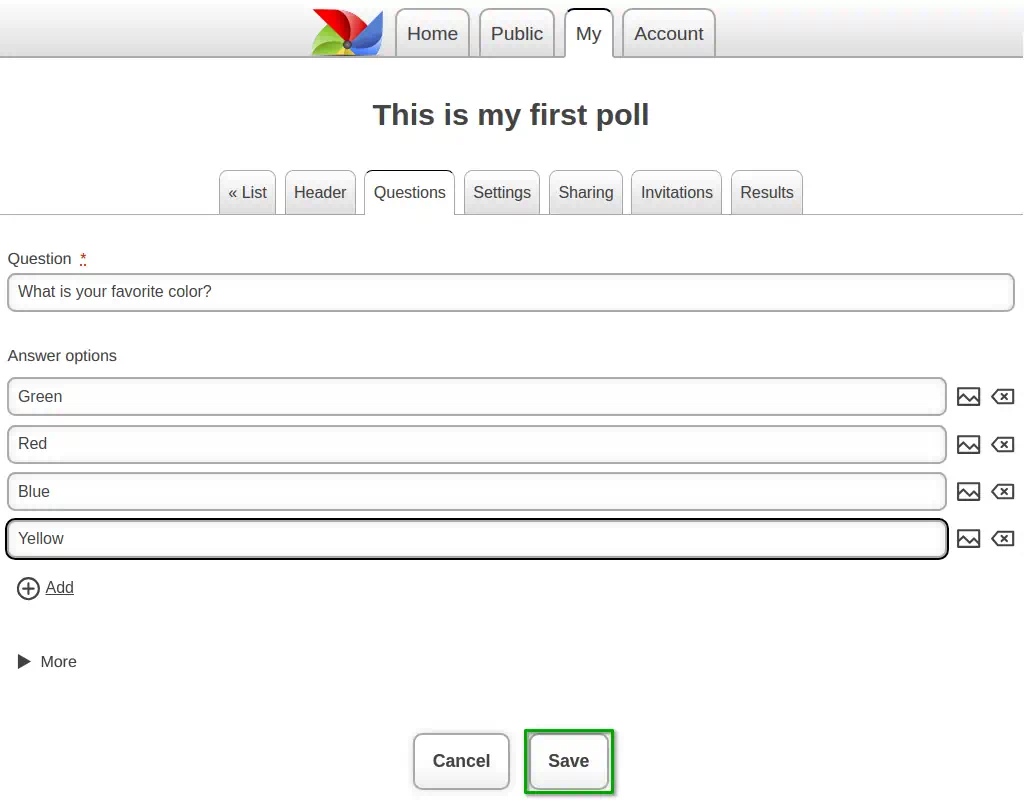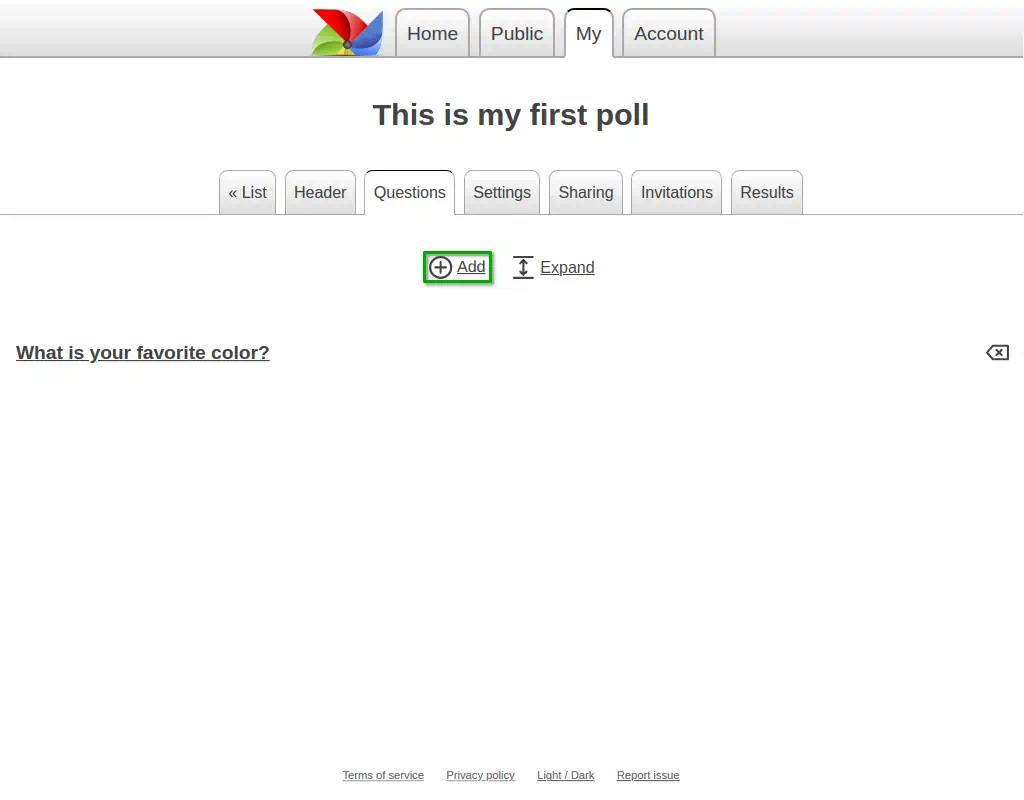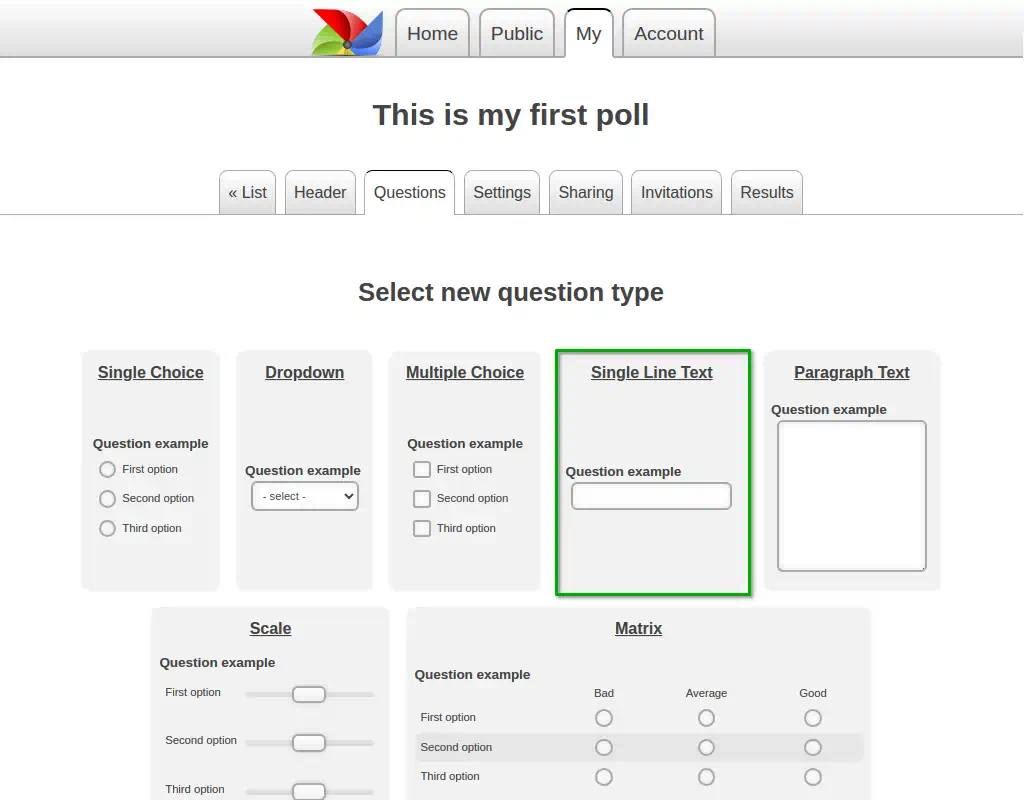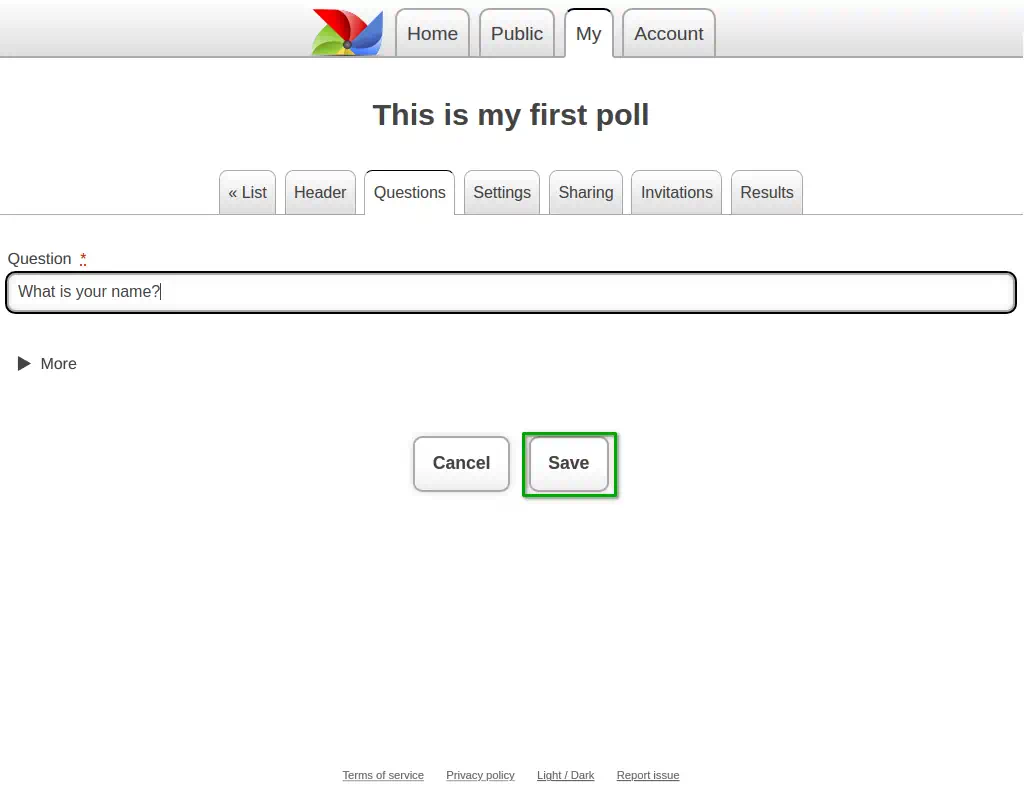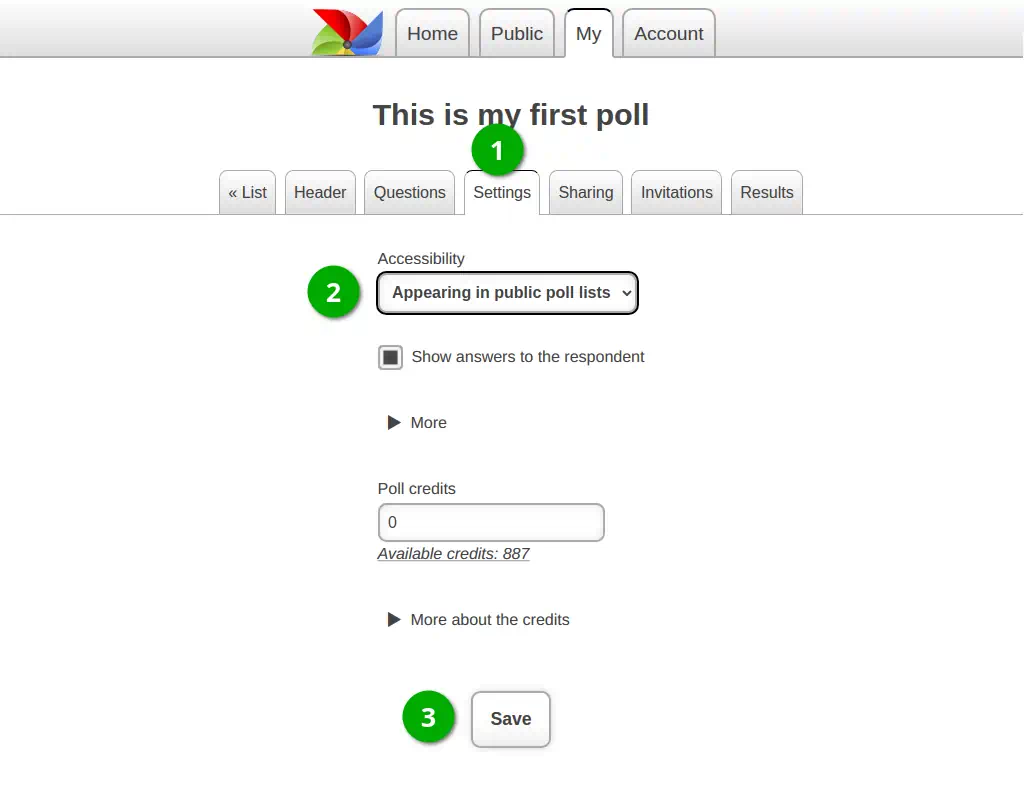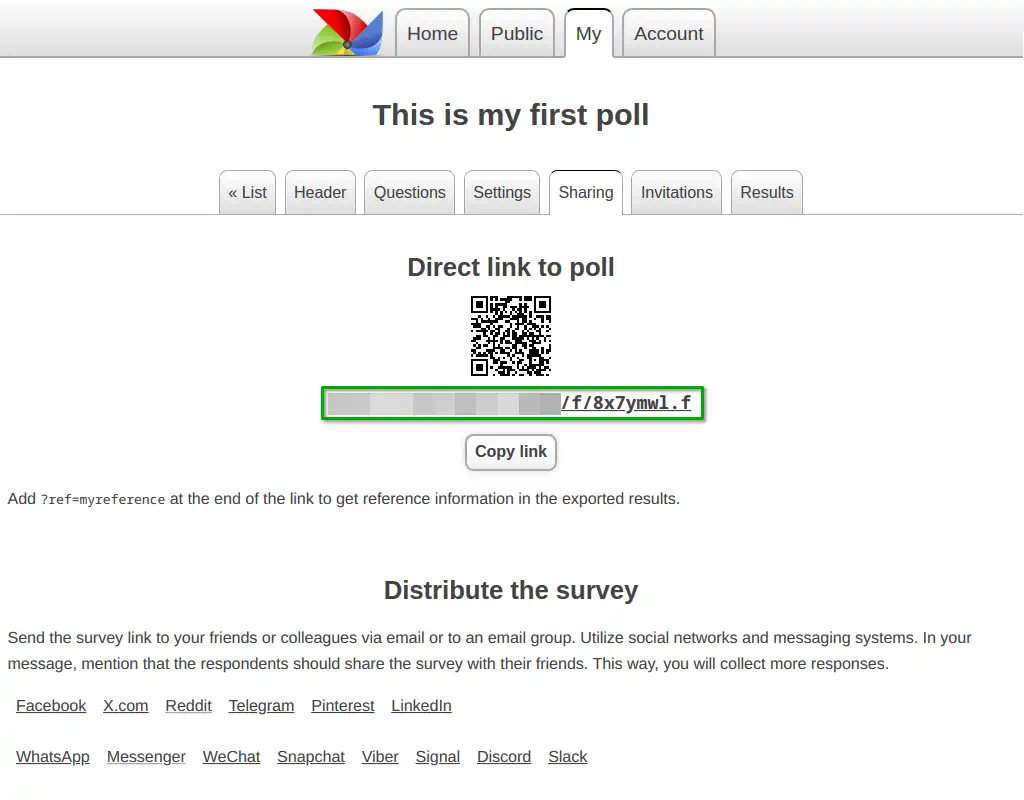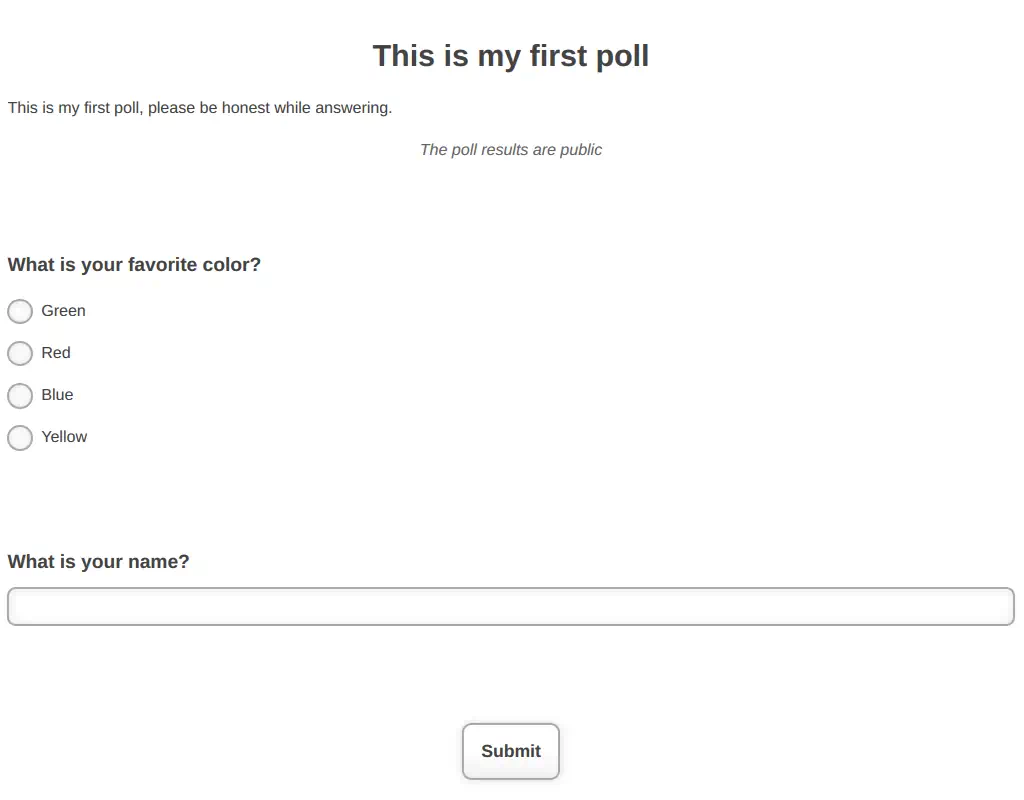Overview
PollMill's system is designed to create and conduct surveys effortlessly.
You can easily design and distribute online questionnaires without requiring extensive knowledge or effort.
Responses to your surveys are provided in a simple and understandable format.
The collected results can be saved in a file, compatible with popular office software packages such as LibreOffice Calc, Microsoft Excel, and SPSS.
Register now and explore all the useful features that will assist you in your research. And all of this is free!
1. Registration
Before creating a survey, you need to register.
Click on the "Sign up" link in the top right corner.
If you are a new user, fill out the registration form and click "Sign up."
If you are a returning user, click on the "Sign in" link and enter your login details.
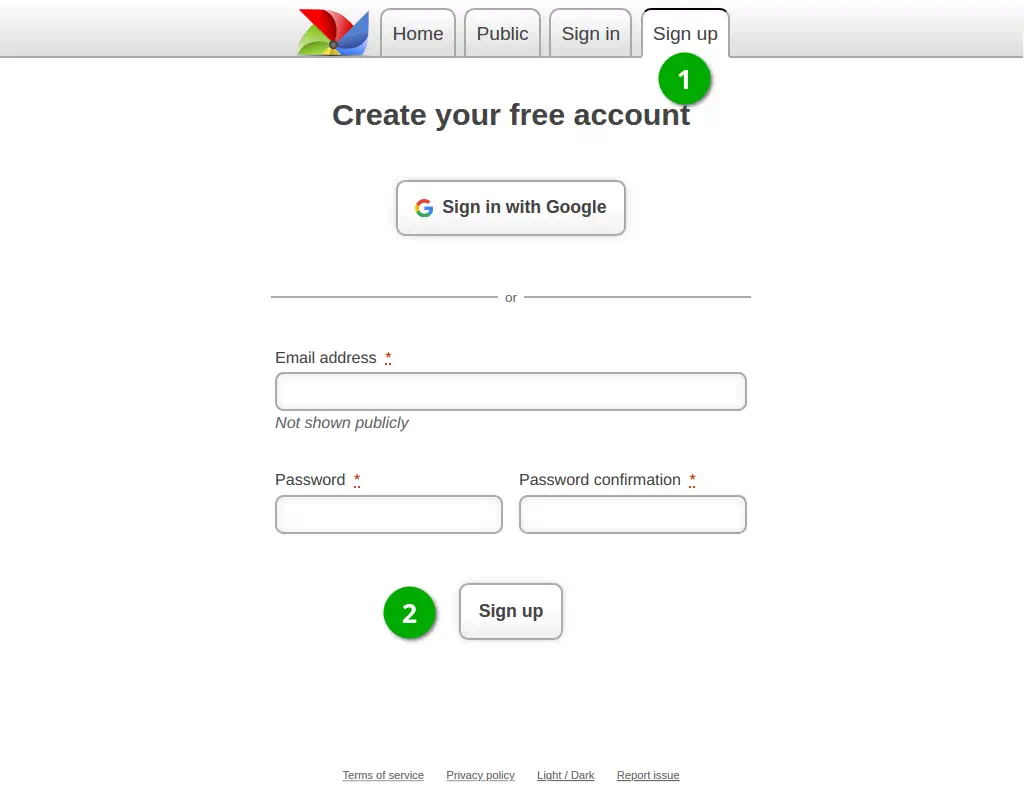
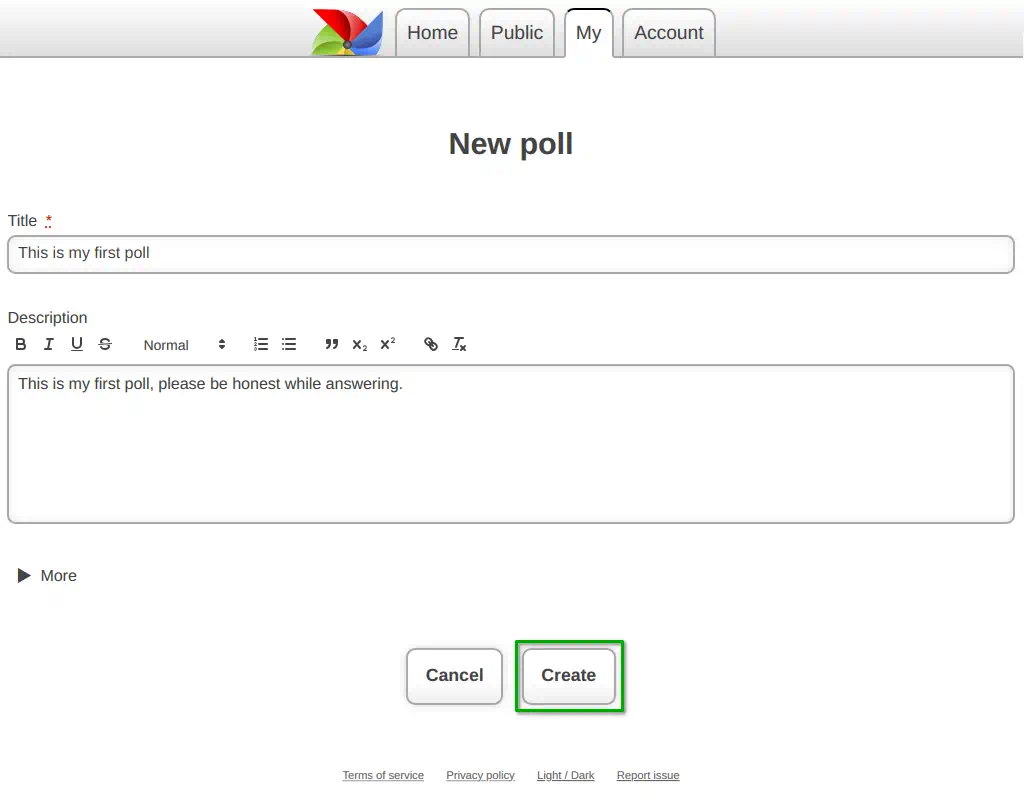
2. Enter the survey title
Immediately after registration, you will be prompted to create a new survey.
Enter the title of your survey and click the "Create" button.
3. Creating the first question
To create a new question, you first need to select its type.
Click on the desired question type.
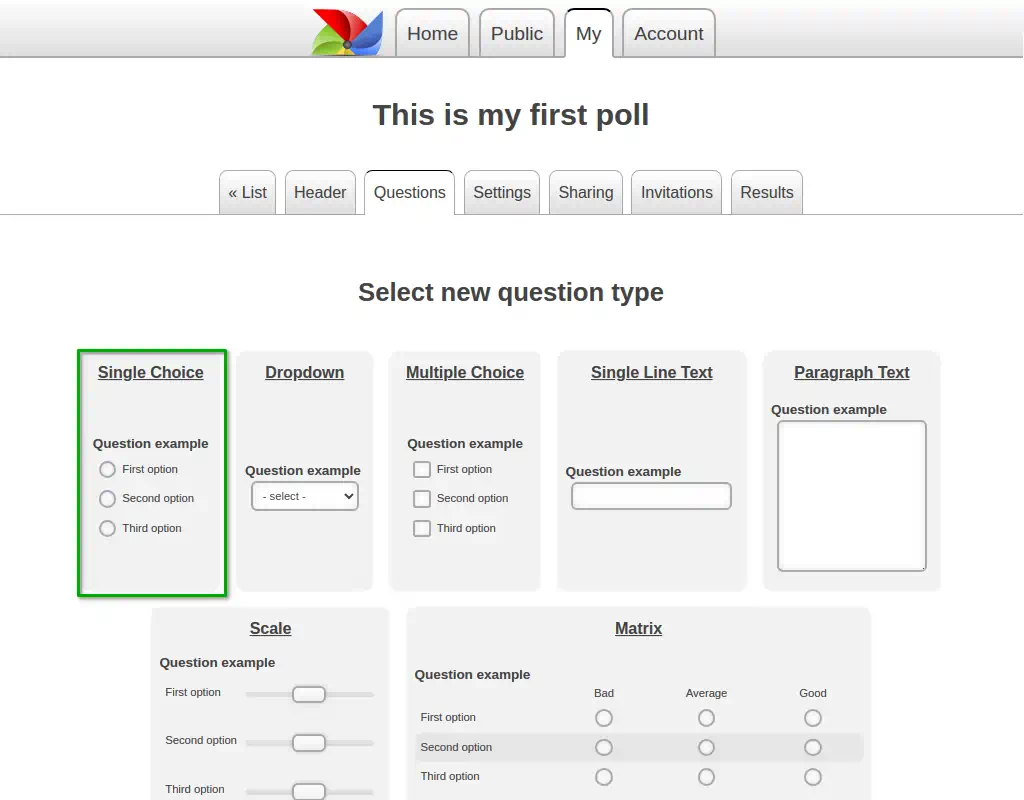
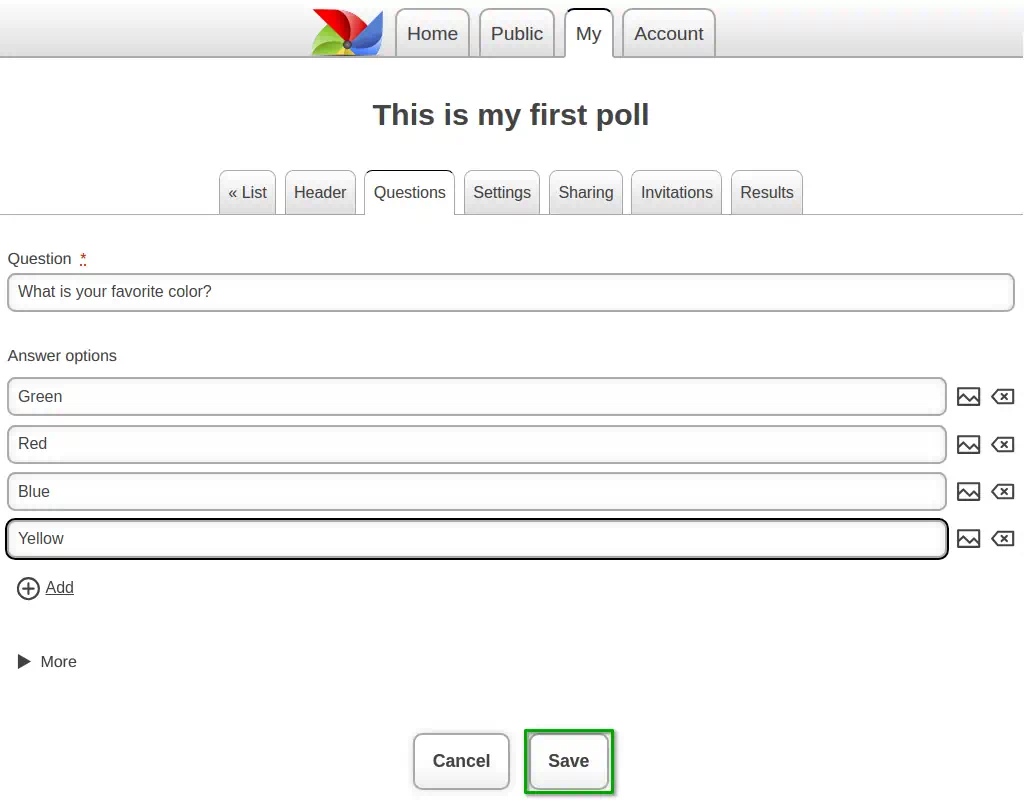
4. Enter the question
Enter your question and its answer options.
You can add more answer options by clicking the "+ Add" button.
Click the "Save" button to save your question.
5. Creating the second question
Insert a second question by clicking the "+ Add" button.
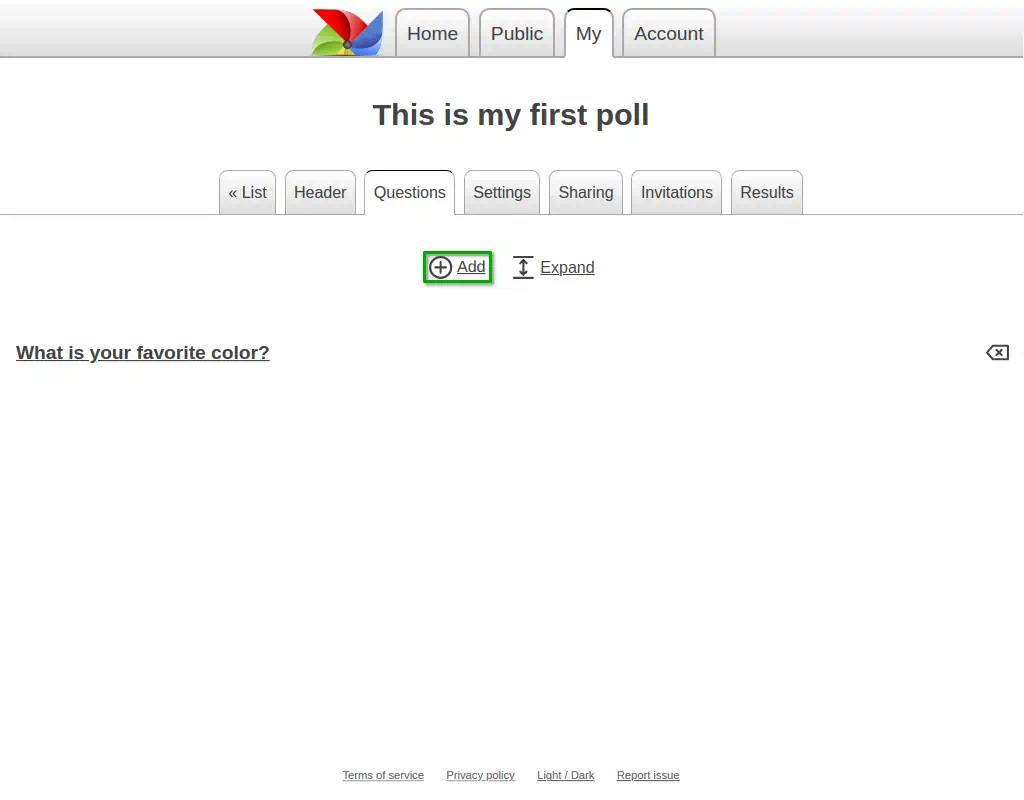
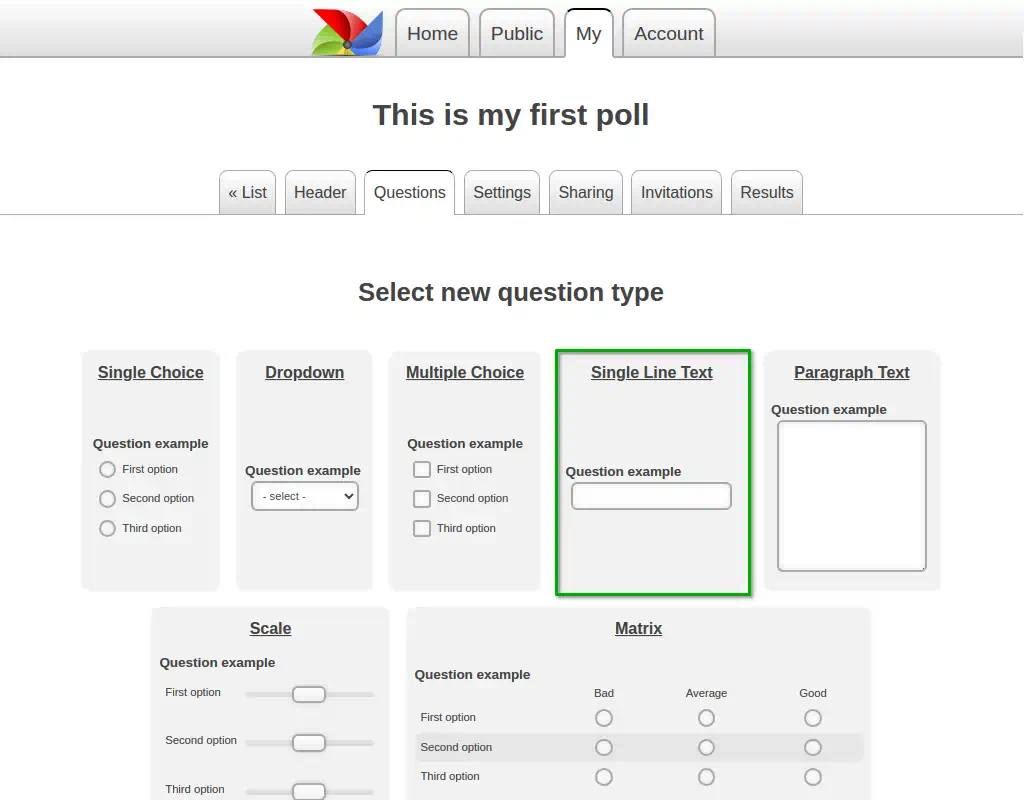
6. Choose the question type
This time, select the "Single Line Text" question type.
7. Enter the question
Enter the question text.
There are no answer options for this question type, as respondents will enter their own answers using the keyboard.
Click the "Save" button to save your question.
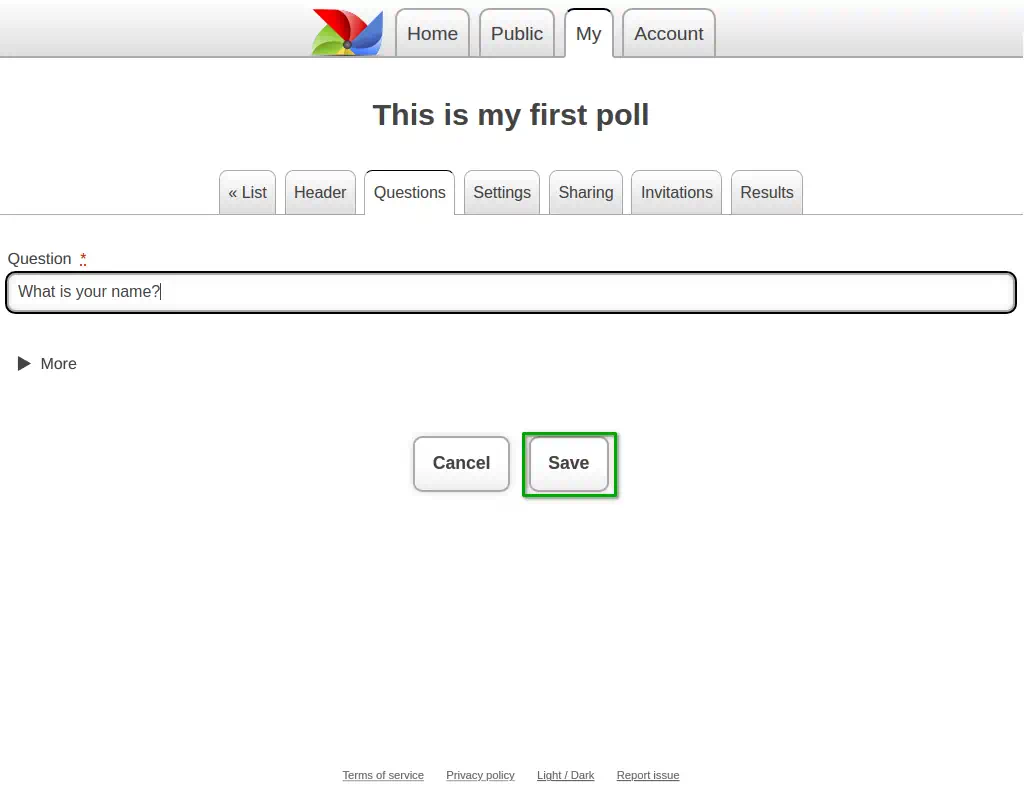
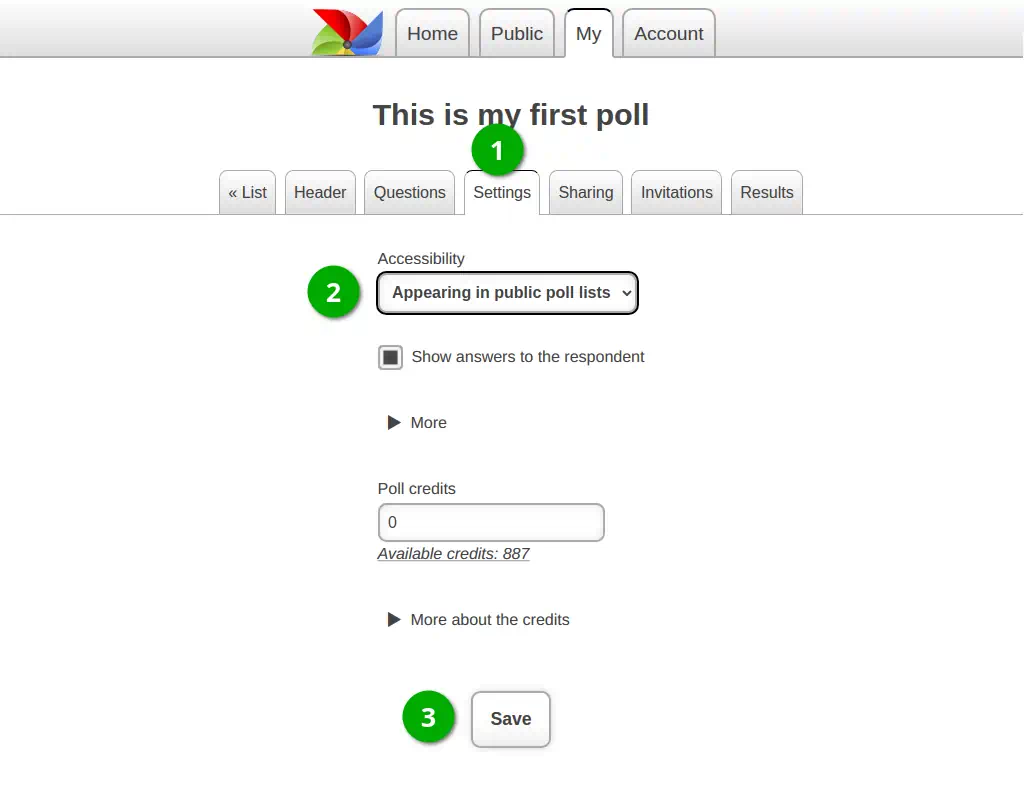
8. Navigate to the survey settings page
You have created a survey with two questions.
Click on "Survey Settings."
Let's make this survey publicly accessible to respondents and save the survey settings.
9. Distributing the survey
In the "Sharing" tab, you can copy the direct link to your survey.
The QR code will help you distribute the survey during live conferences or presentations.
Participants with smartphones can easily access the survey and respond to it.
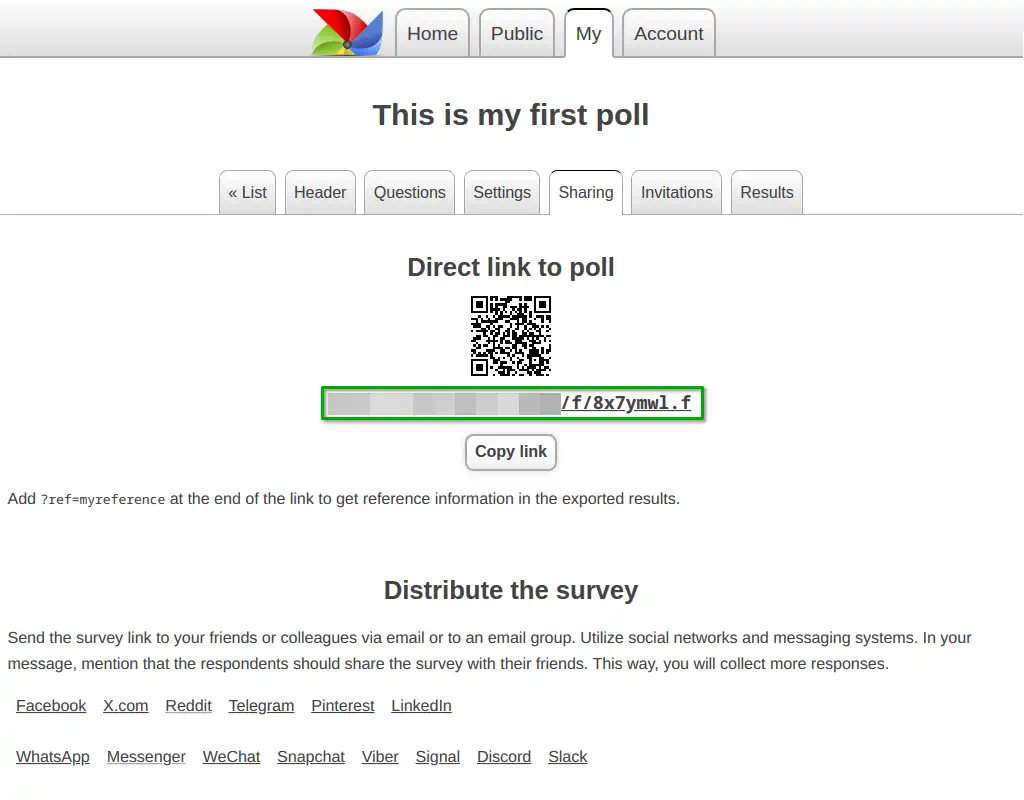
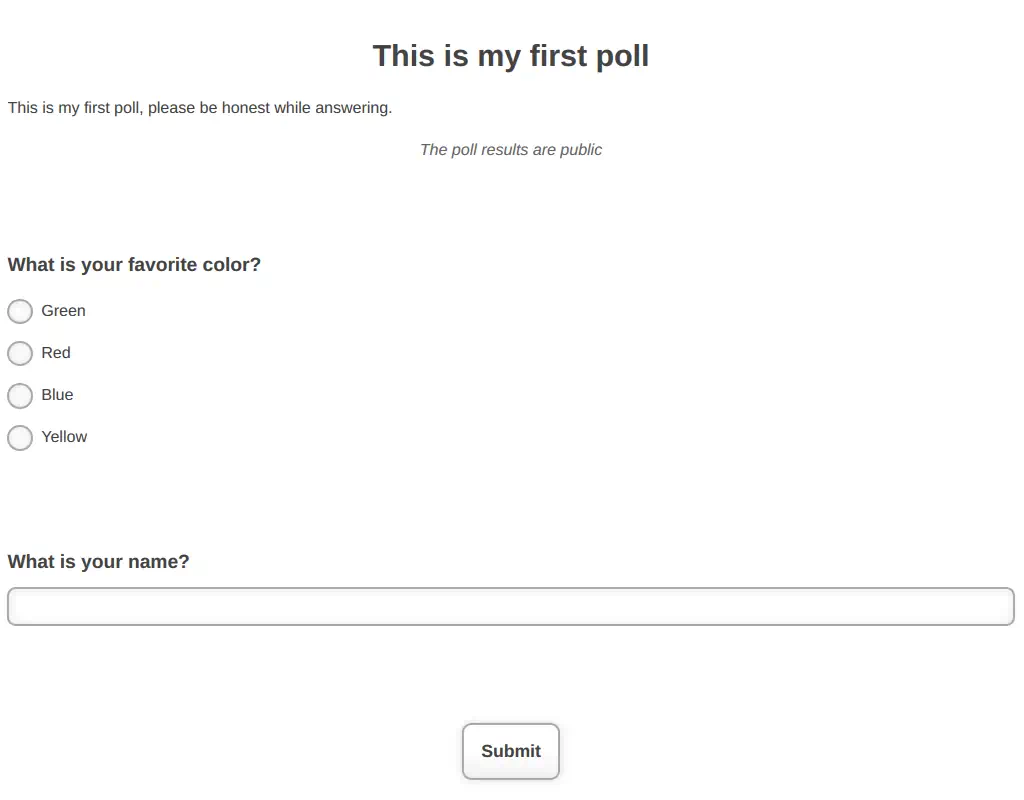
10. Previewing the survey
Using the direct link to the survey, you can preview how your survey looks.
Your survey will be clean, ad-free, and free of any distracting information for respondents. This ensures better result quality.
Create your own poll