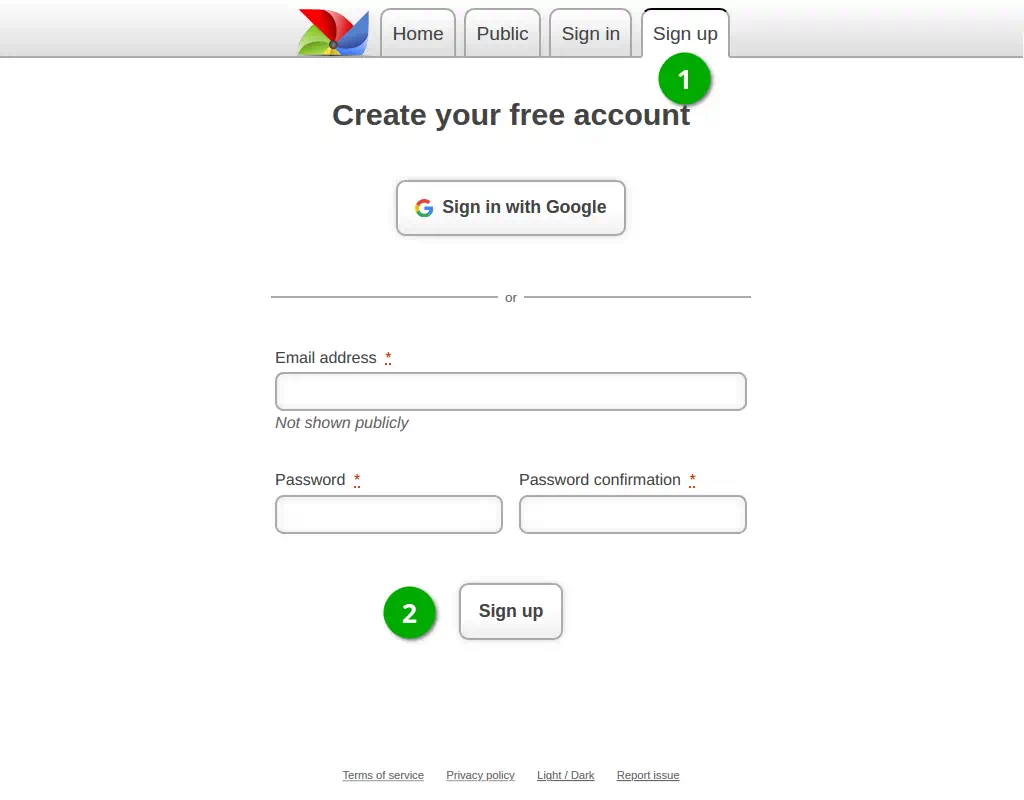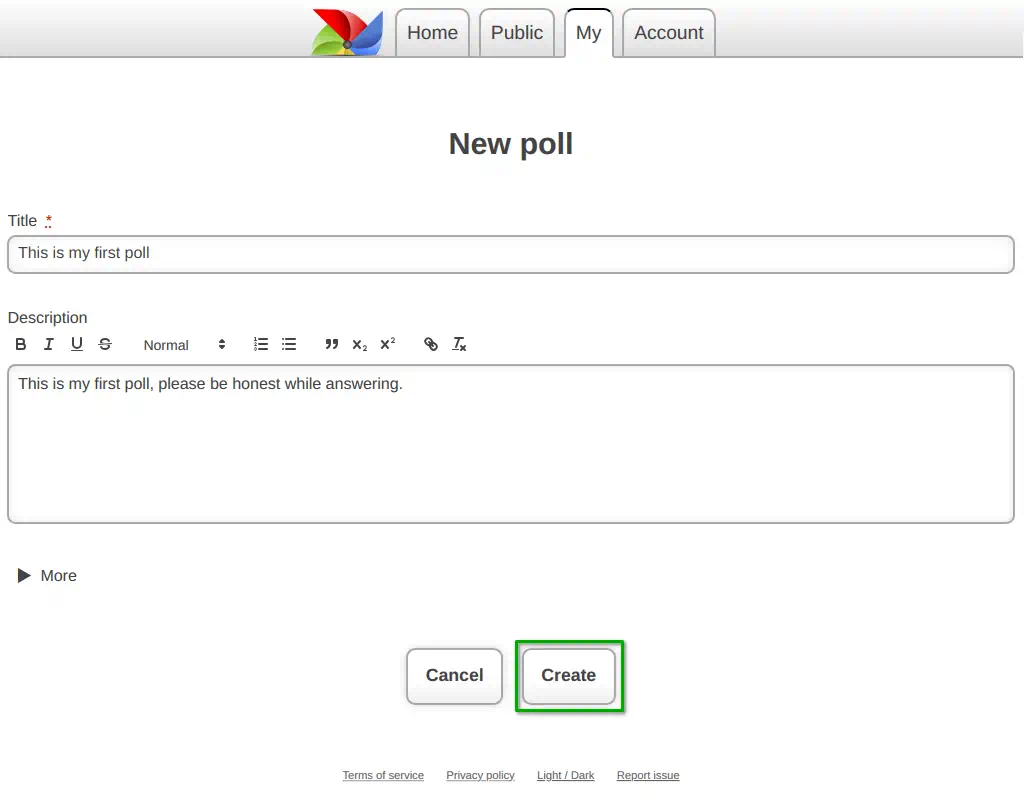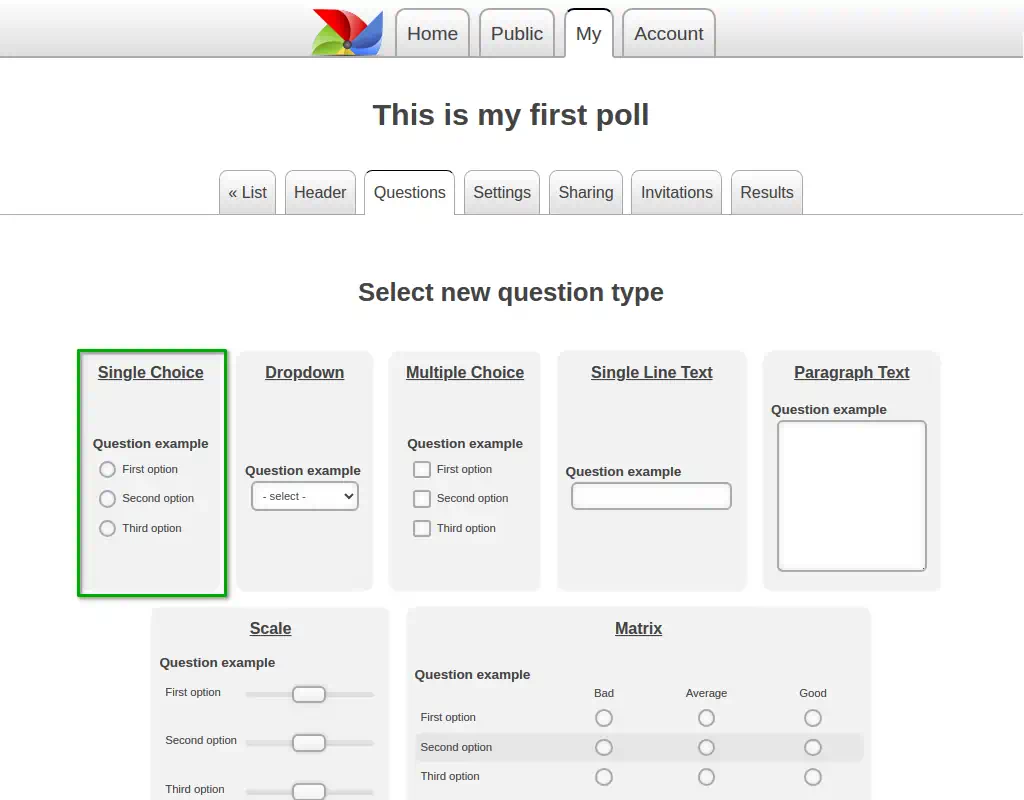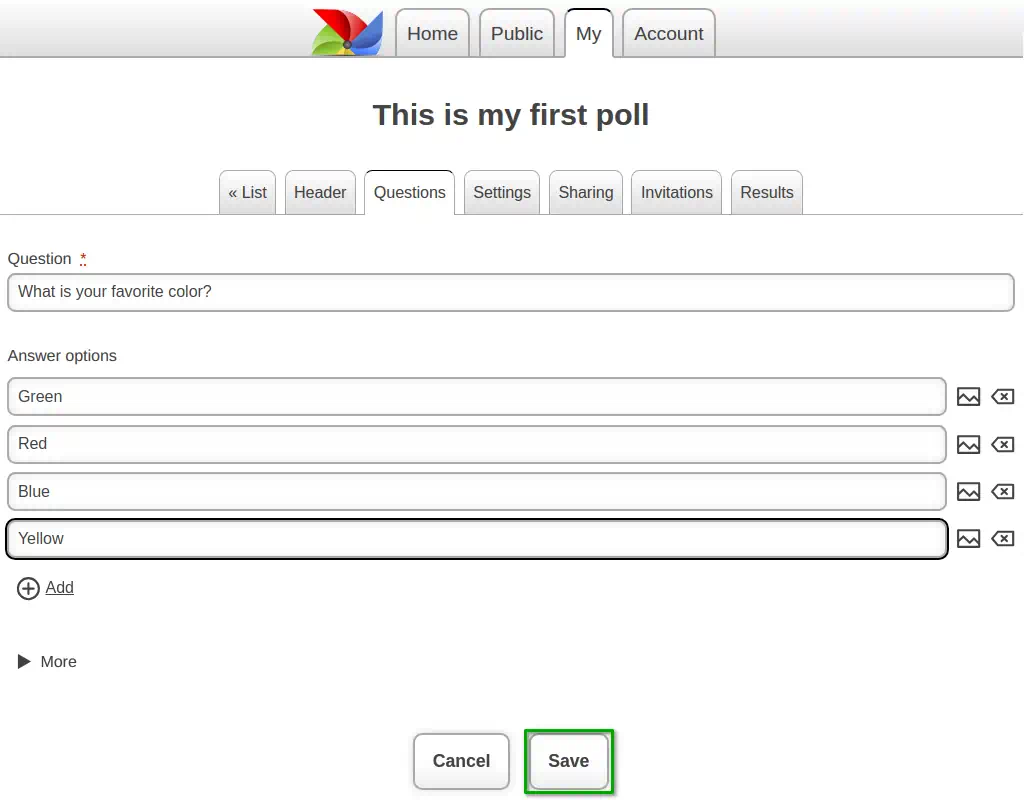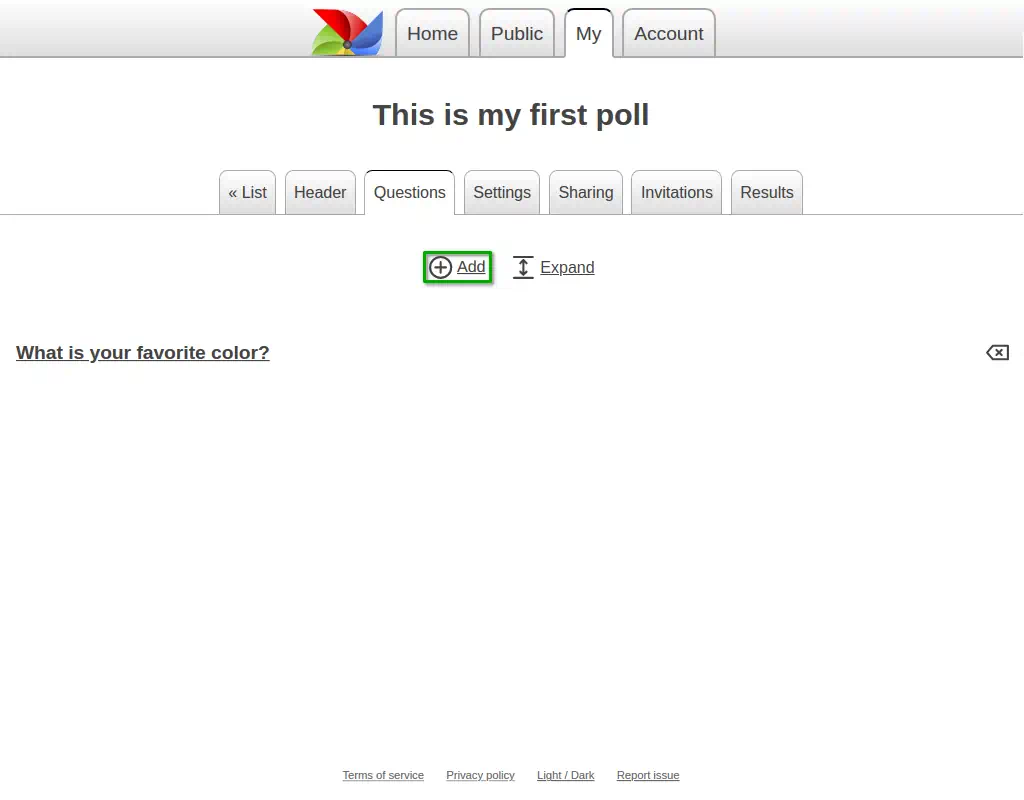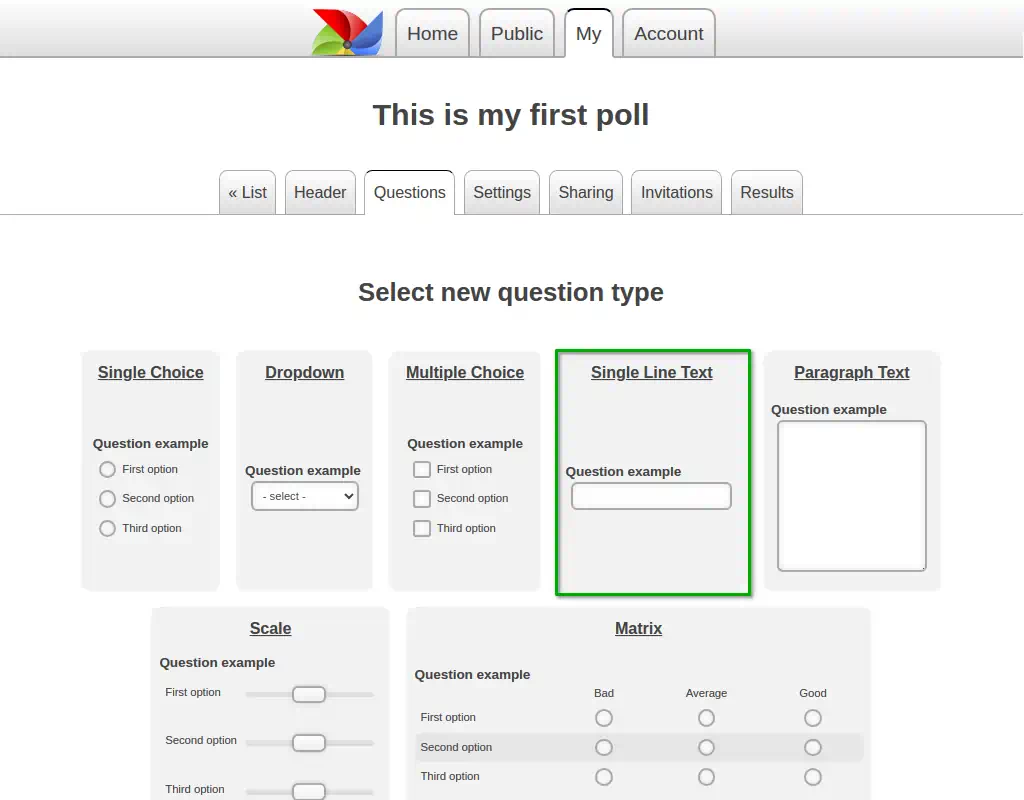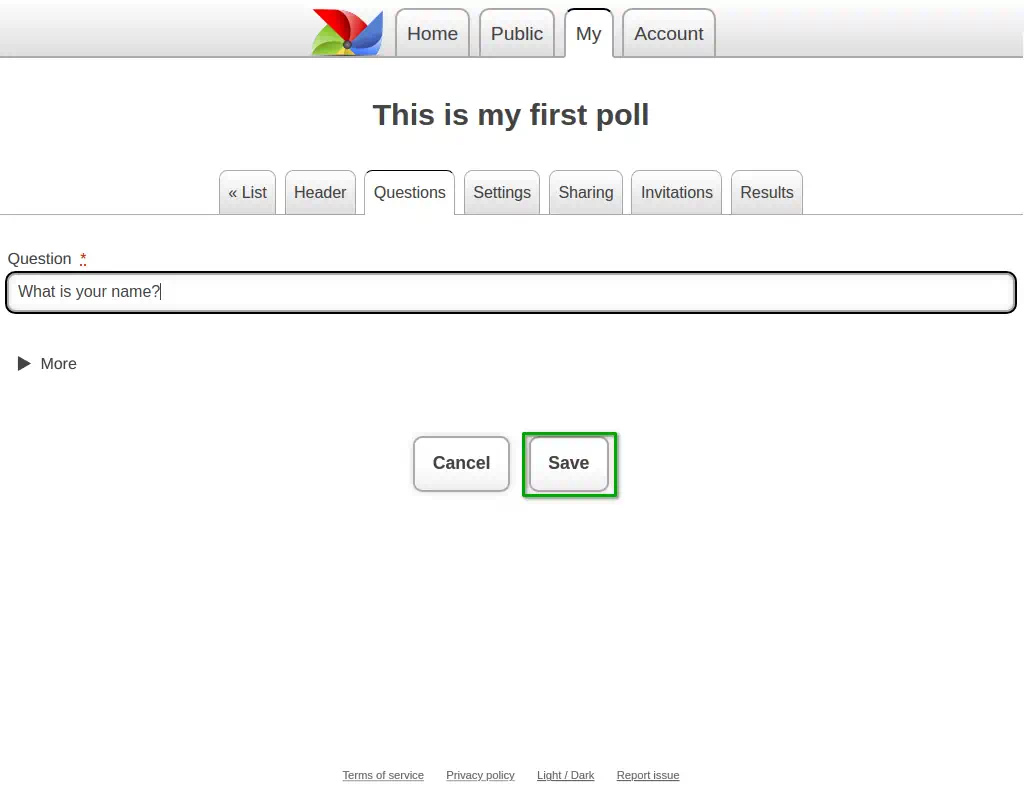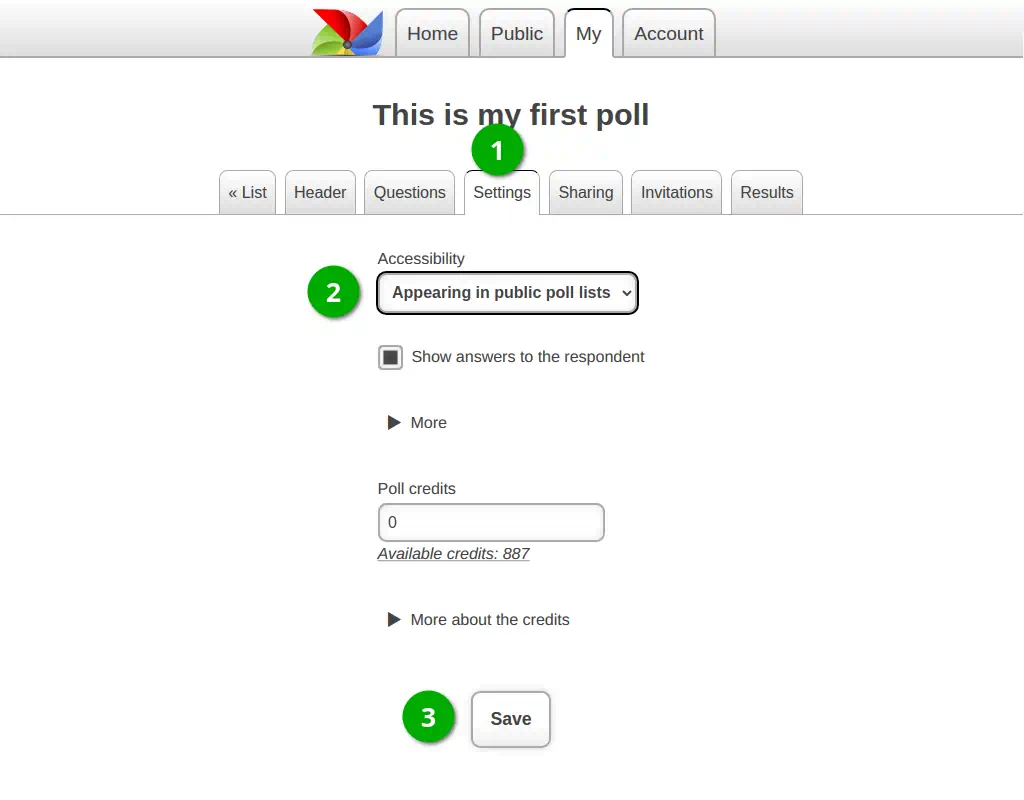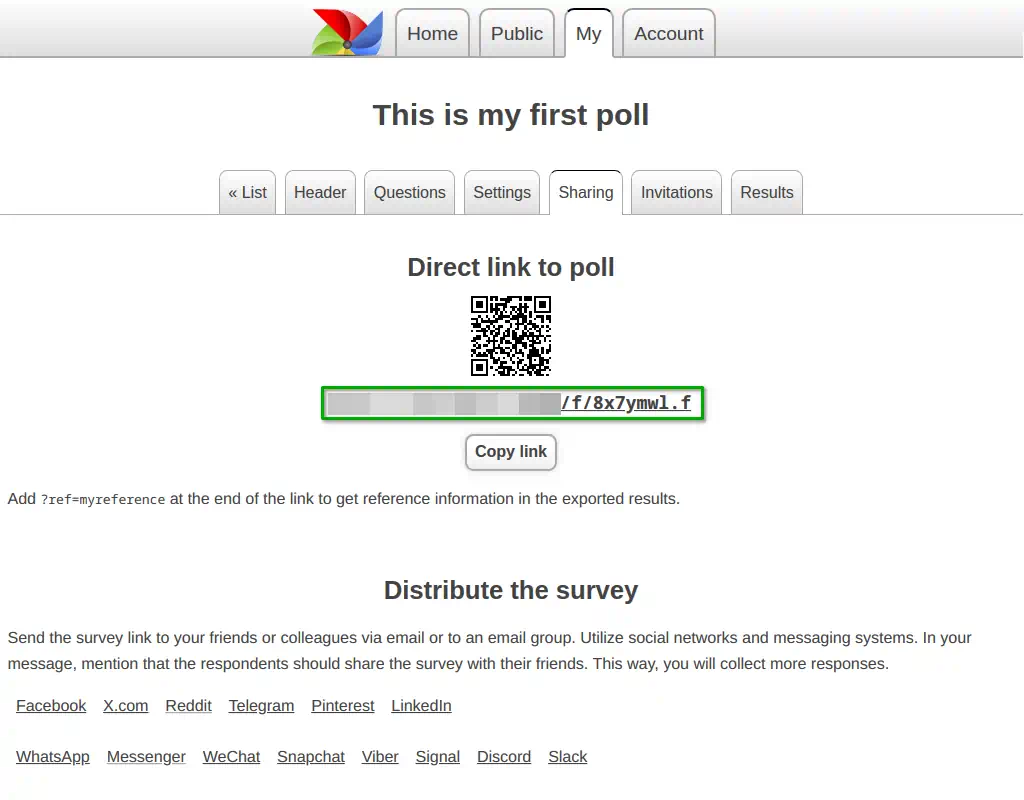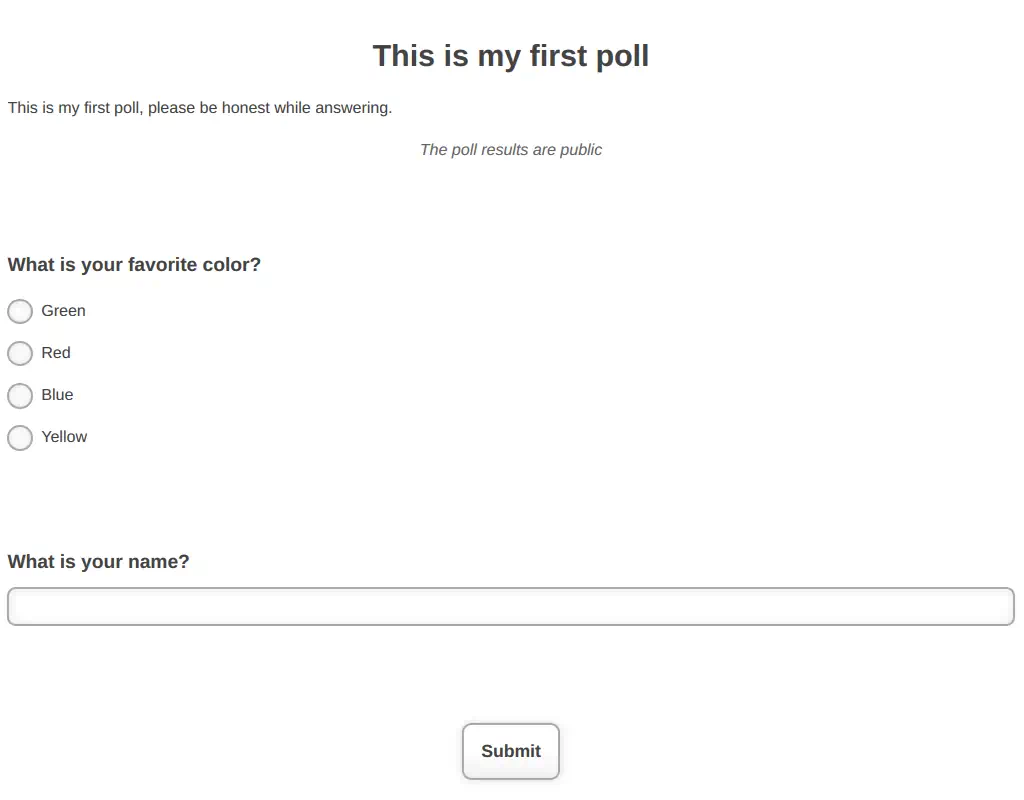Overview
This system is designed to create and conduct surveys.
Here, without much effort or knowledge, you can create an online questionnaire and distribute it to respondents.
Responses to the questionnaires are presented in a simple, understandable form.
You will be able to save the results in a file that can be opened with popular office programs (LibreOffice Calc, Microsoft Excel, SPSS).
Register and discover all the useful features that will help you conduct research. And all of this for free!
1. Registration
Before creating a questionnaire, you need to register.
Click "Register" in the top right corner of the main menu.
If you are a new user, fill out the registration form and click the "Register" button.
If you have registered before, click the "Login" menu and enter your login details.
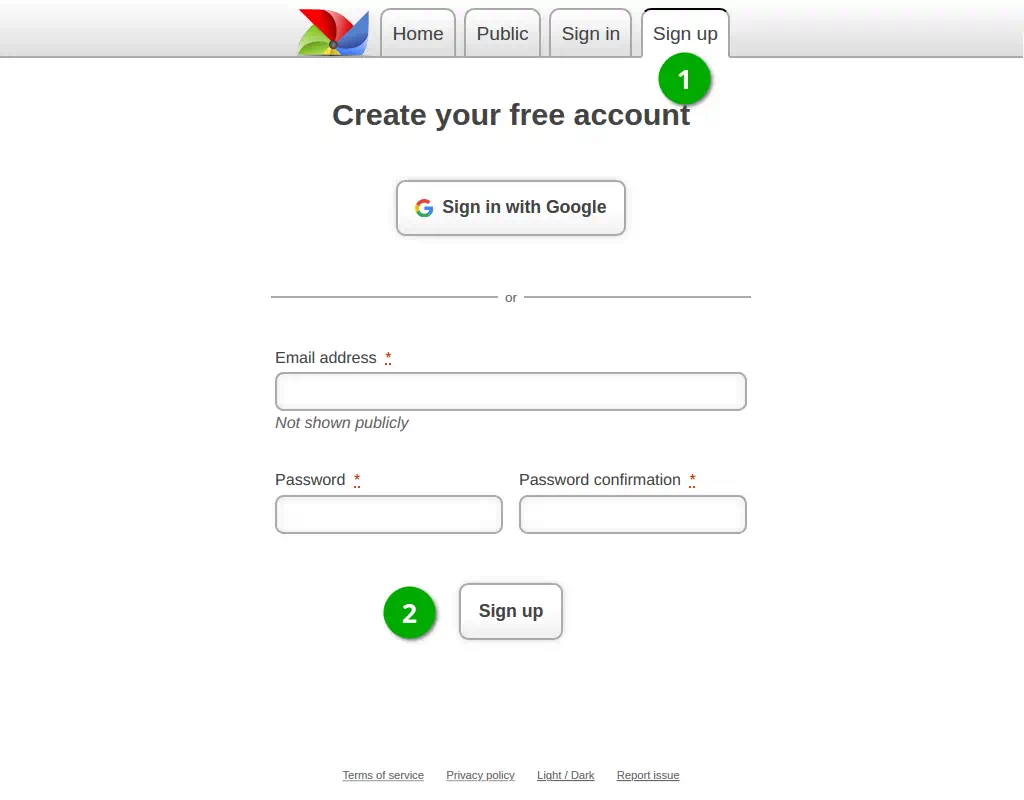
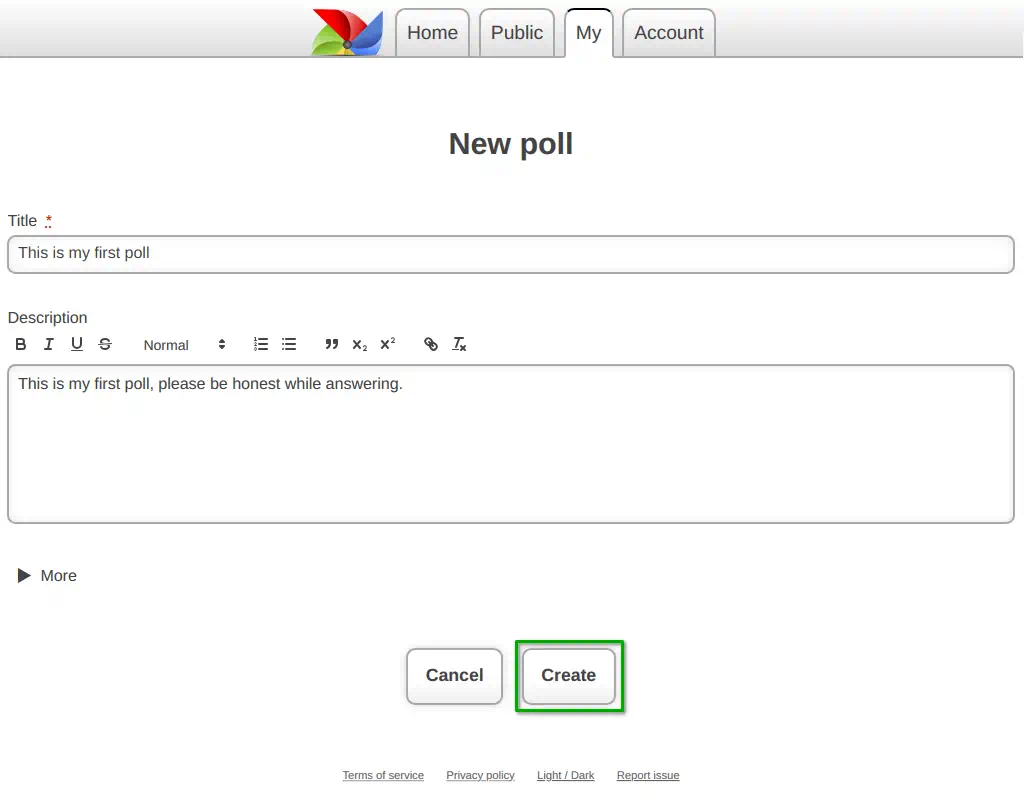
2. Enter the Questionnaire Title
Immediately after registration, you will be prompted to create a new questionnaire.
Enter the title of the questionnaire and click the "Create" button.
3. Creating the First Question
To create a new question, you first need to select its type.
Click on the desired question type.
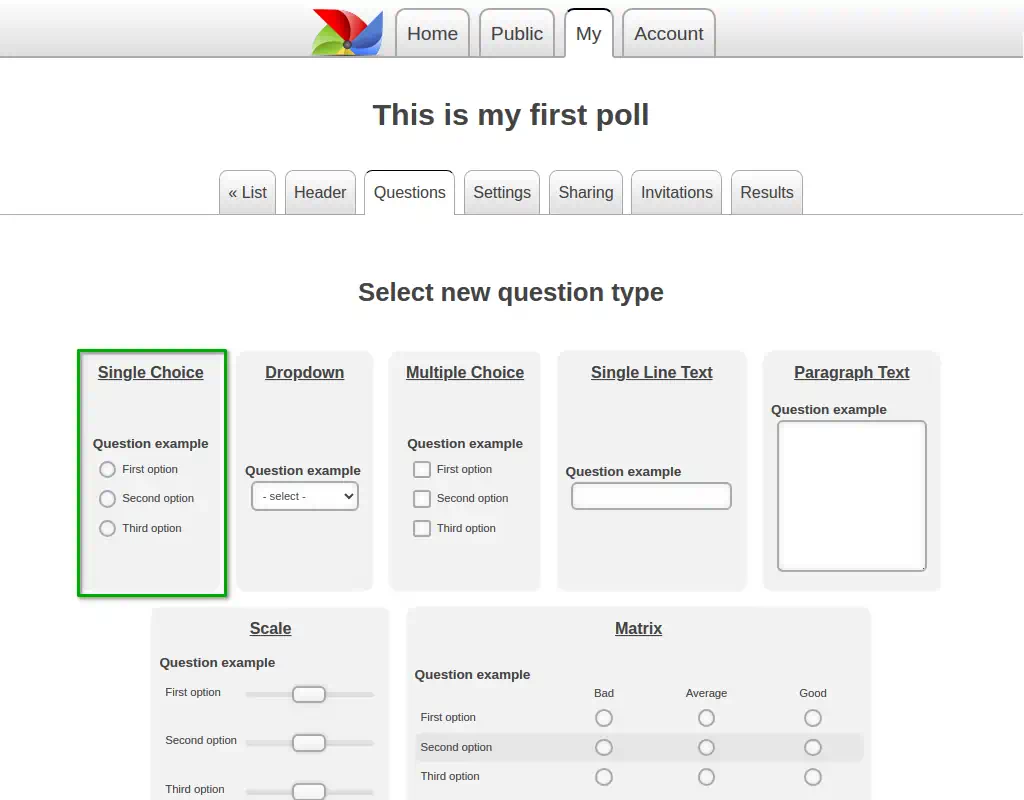
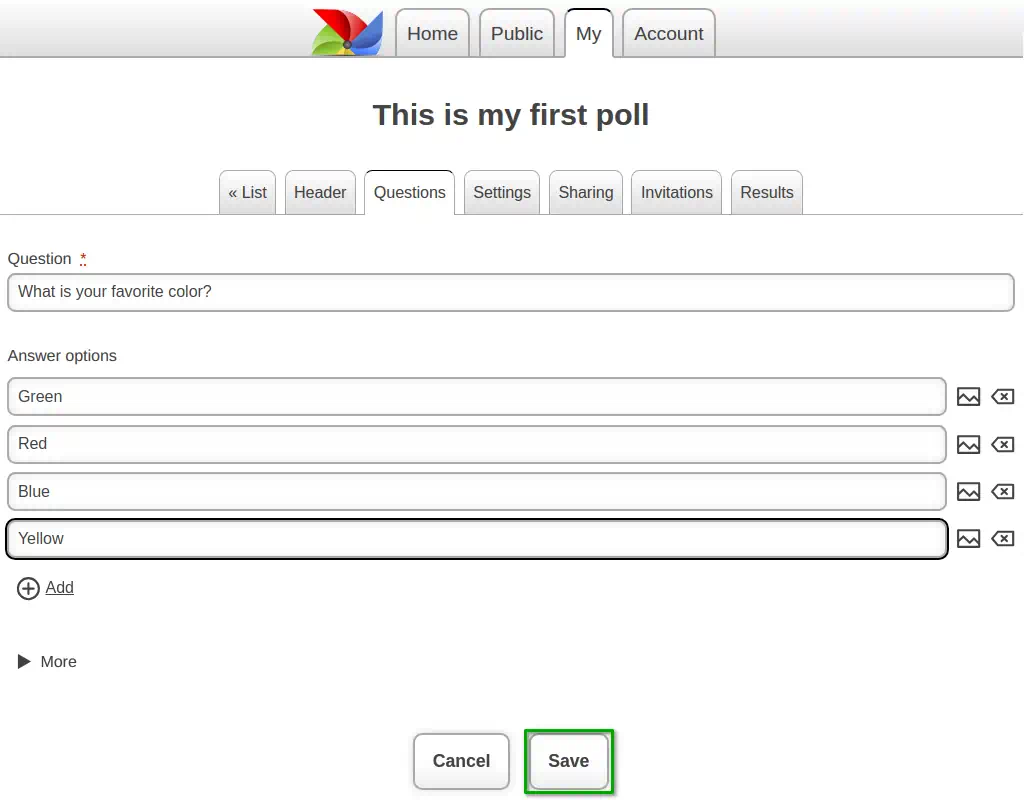
4. Enter the Question
Enter the question and answer options.
You can add more answer options by clicking the "+ Add" button.
Click the "Save" button.
5. Creating the Second Question
Insert a second question by clicking the "+ Add" button.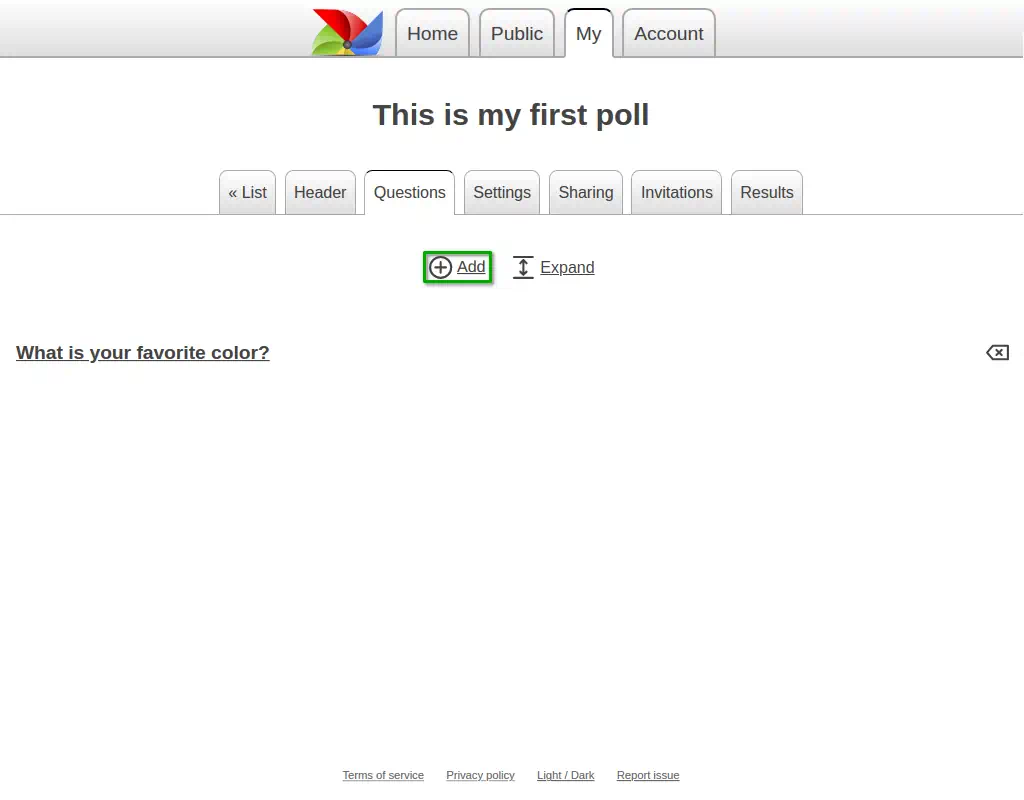
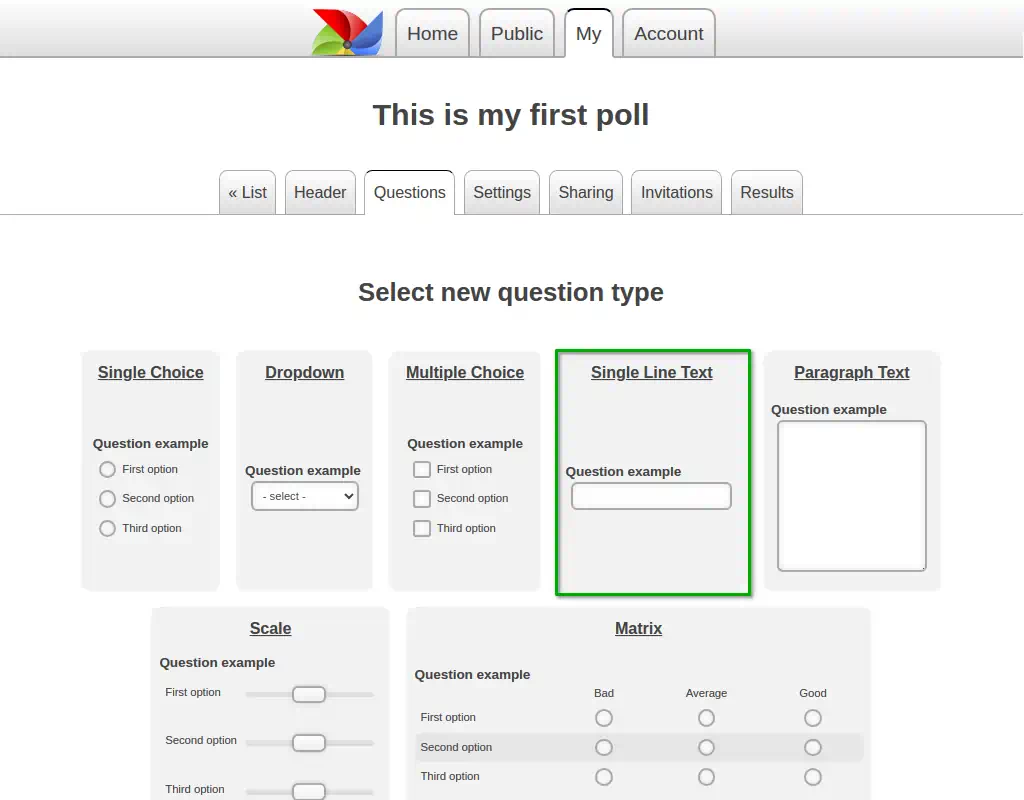
6. Select the Question Type
This time, select the "Text Input Line" type question.7. Enter the Question
Enter the text of the question.
This question type does not have answer options, as the user will enter the answer by typing text on the keyboard.
Click the "Save" button.
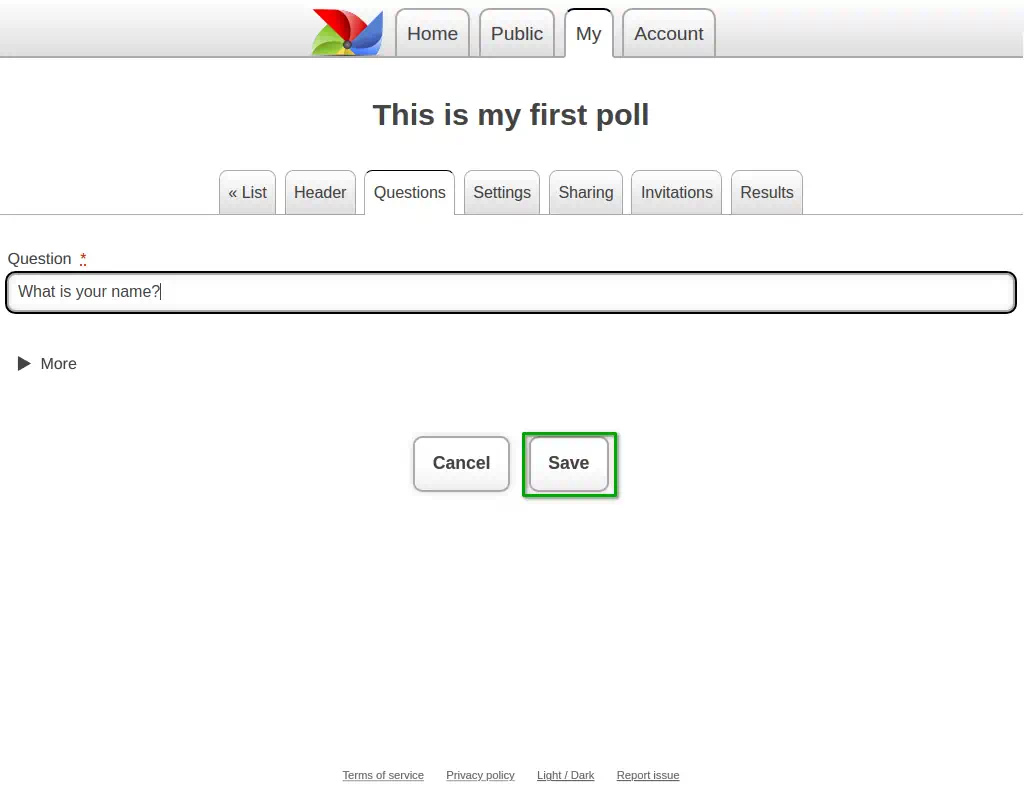
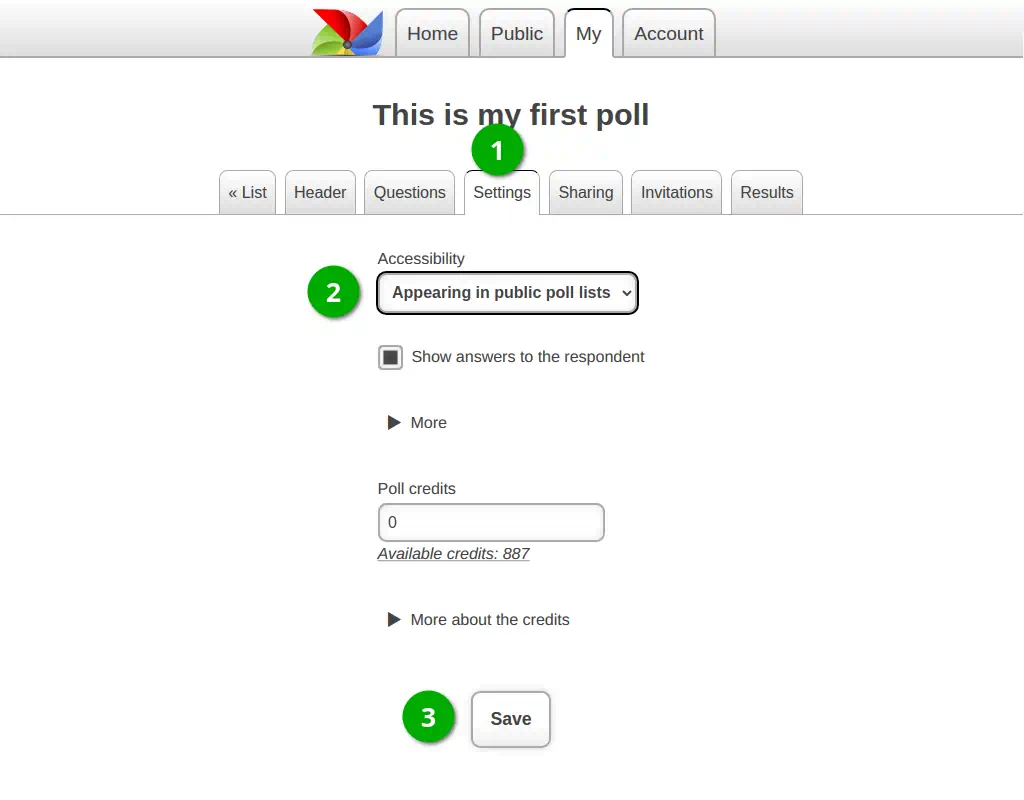
8. Switch to the Questionnaire Settings Page
You have created a questionnaire with two questions.
Click on "Questionnaire Settings".
Let's make this questionnaire publicly available to respondents and save the questionnaire settings.
9. Distributing the Questionnaire
In the "Sharing" section, you can copy the direct link to your questionnaire.
The QR code will help you distribute the questionnaire during a live conference or presentation.
Participants with smartphones will be able to open the questionnaire and respond to it.
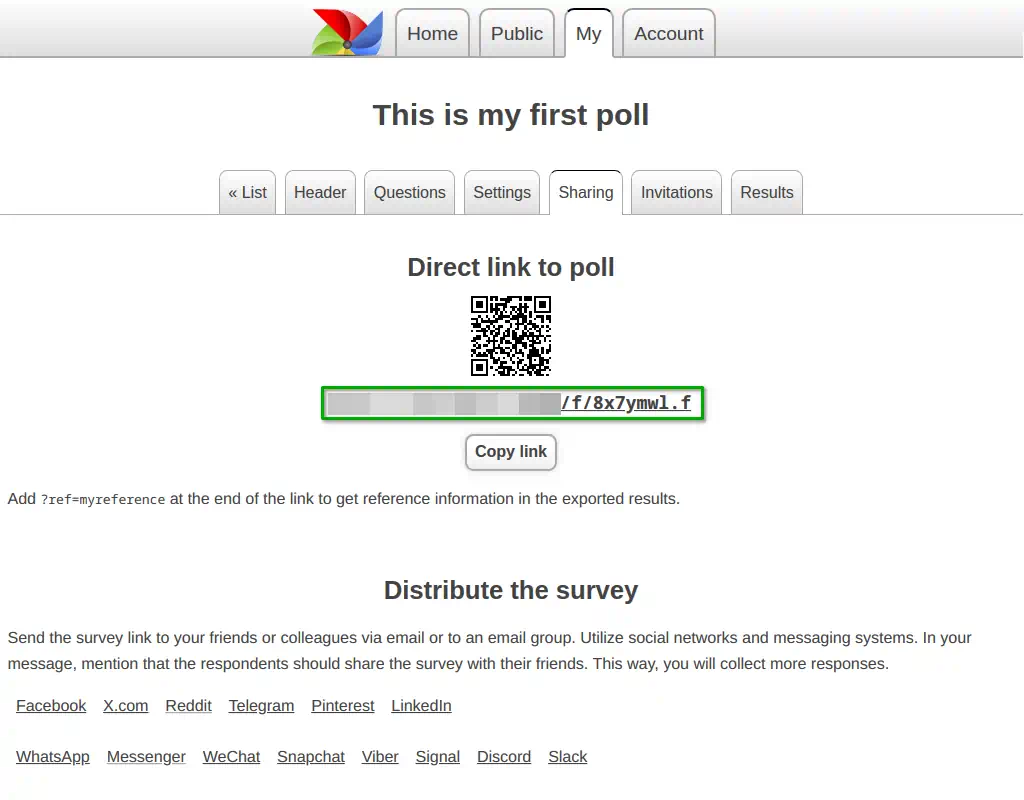
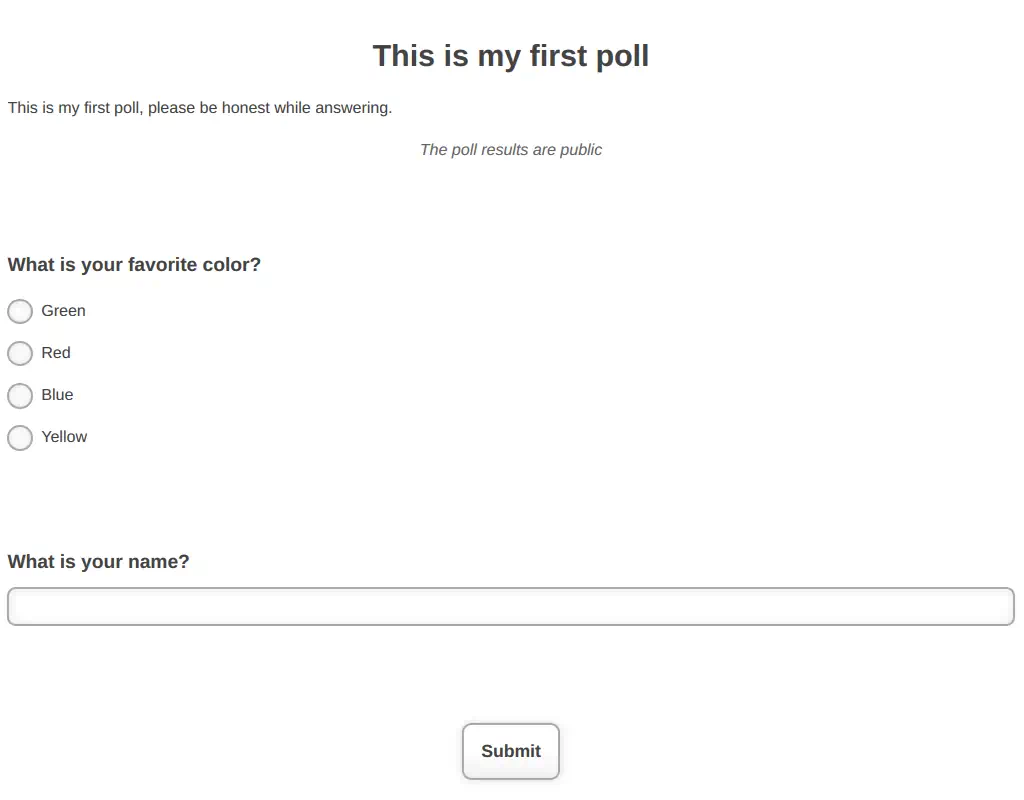
10. Questionnaire Preview
By using the direct link to the questionnaire, you will see what your questionnaire looks like.
Your questionnaire will be clean, ad-free, and free of any other distracting information for the respondent. This will help achieve better quality of results.
Create Your Survey